Provides explanation and steps to fix the issue of the system showing fewer cores than expected. Possible reasons fewer logical core or physical cores would be showing in Task Manager Check this link in Microsoft Community.Why Does my System Have Fewer or Missing Cores?
![]() + R at the same time on your keyboard to open the Run window.
+ R at the same time on your keyboard to open the Run window.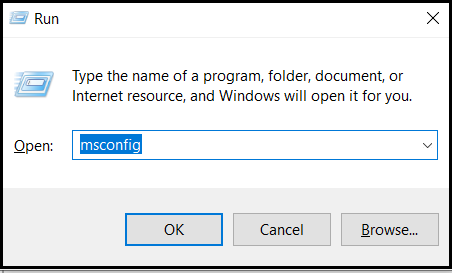
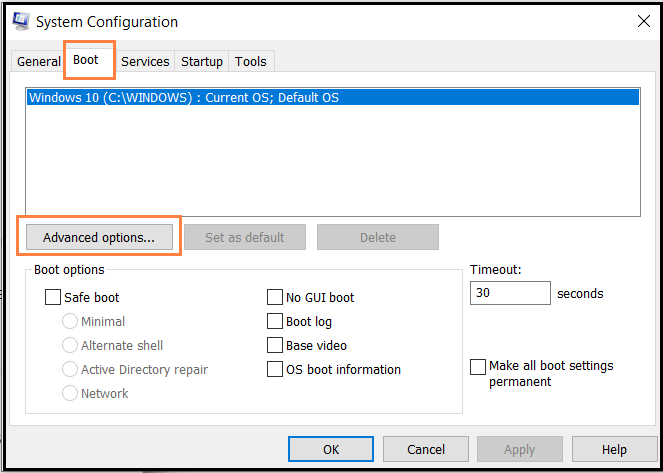
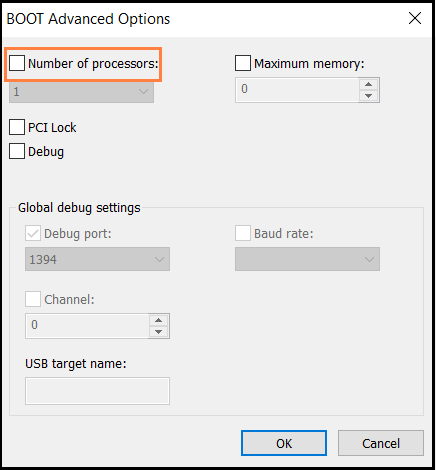
Related Products
This article applies to 66 products
提供說明和步驟,以解決顯示核心少於預期的系統問題。
- 在設定系統並檢查核心數量的同時,系統會在「工作管理員」中顯示四個核心,而不是六個核心。
- 如何啟動Intel® Core™處理器的核心?
- 為什麼系統缺少核心?
- 啟用超執行緒後,並非所有處理器核心都顯示為作用中。
在「工作管理員」中顯示的邏輯核心或實體核心減少的可能原因
- Windows* 可能會變更核心數量。
- 遵循 使用 msconfig 在 Windows 中解決此問題的這些步驟
- 同時在鍵盤上按下 Windows 鍵
 + R,以開啟執行視窗。
+ R,以開啟執行視窗。 - 類型 Msconfig 在 運行 視窗,以及 點擊 還行.
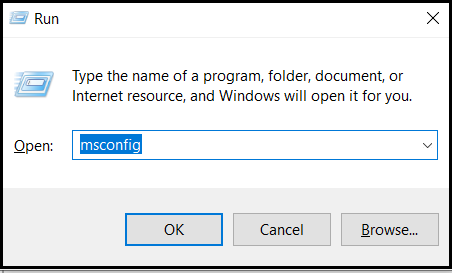
- 這將開啟 系統設定 視窗。
- 選擇「開機」標籤。
- 按一下 「進階」選項。
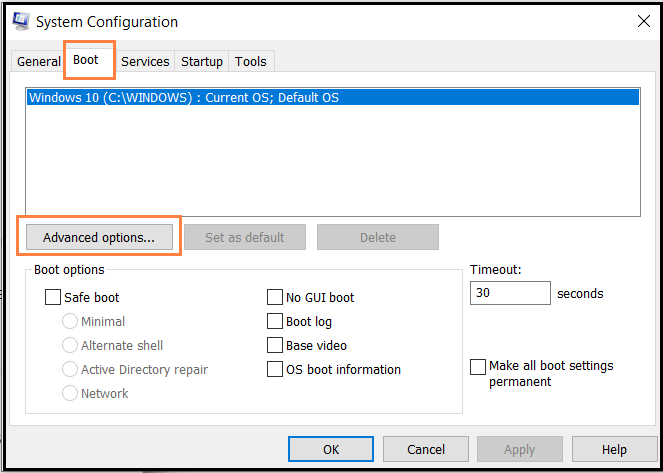
- 取消核取處理器數量,在BOOT Advanced 選項下。
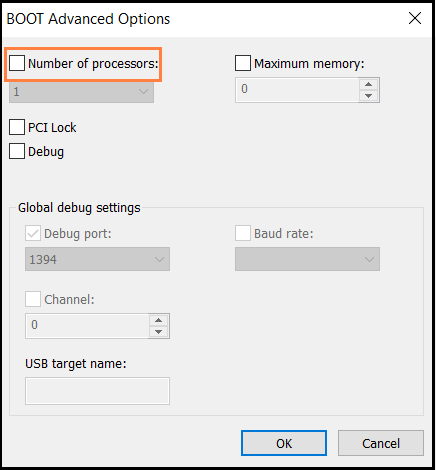
- 按一下 套 用,然後 確定。
- 重新開機 系統。
- 同時在鍵盤上按下 Windows 鍵
- 嘗試 重新安裝 作業系統。
- 遵循 使用 msconfig 在 Windows 中解決此問題的這些步驟
- BIOS 可修改顯示的核心/邏輯核心數量。
- 嘗試重設BIOS 設定,請參閱如何清除 CMOS 以在搭載 Intel® 桌上型處理器的系統中重設 BIOS 設定。 (注意:在重設 BIOS 之前,目前的 BIOS 設定。)
- 更新 系統中的 BIOS。
請在Microsoft 社群中查看此連結。