量化範圍選項在Intel® Graphics Control Panel或Intel® 顯示晶片控制中心中不可見
內容類型: 疑難排解 | 文章 ID: 000058671 | 最近查看日期: 2024 年 09 月 04 日
Intel® 顯示晶片控制中心或Intel® Graphics Control Panel不显示 “量化範圍”設置。
這是預期行為。對於最新的驅動程式(xx.xx.100.xxxx 和更新版本),“量化範圍”選項只有在計算機上的視頻輸出是 本機 HDMI 時才可見。使用 DisplayPort (DP) 影片輸出或配接器(如 DP 至 HDMI 或 USB Type-C 至 HDMI)將導致該選項消失。
如果您無法解決此問題,請嘗試:
Intel® 顯示晶片控制中心
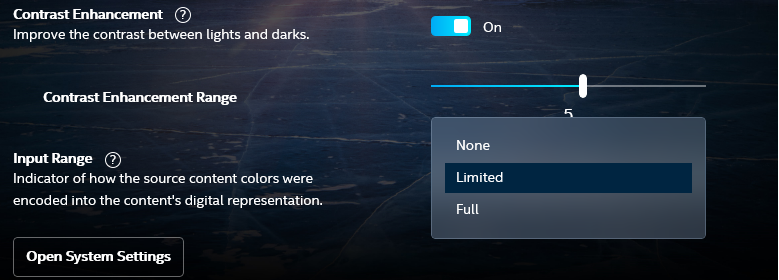
圖 1: Intel® 顯示晶片控制中心中找到的 輸入範圍 選項。
Intel® Graphics Control Panel
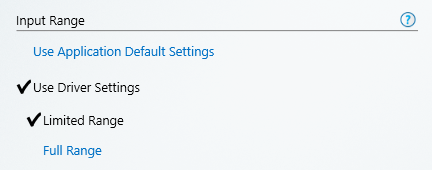
圖 2.Intel® Graphics Control Panel中找到的 輸入範圍 選項。